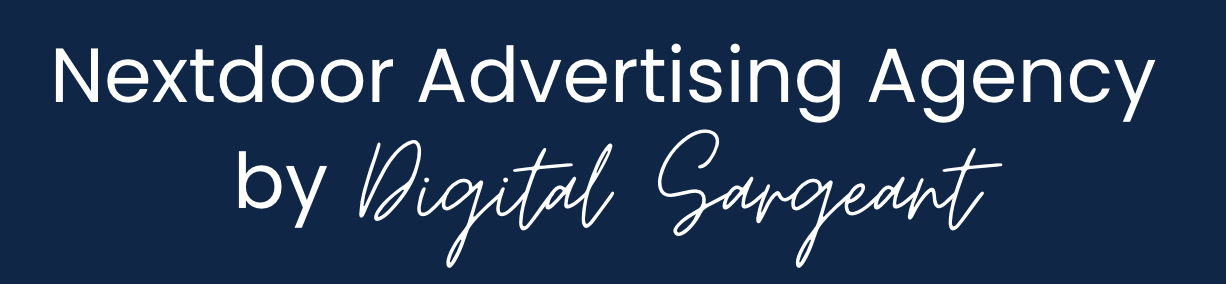How to Effortlessly Generate Leads on Nextdoor with Zapier Automation
Managing leads can be a time-consuming process, especially when dealing with manual data entry and scattered information. If you’re using Nextdoor to connect with potential clients, you’re already tapping into a powerful platform for local engagement. But what if you could streamline your lead management process and focus more on growing your business? That’s exactly what the video "Effortlessly Generate Leads On Nextdoor With Zapier Automation!" demonstrates. Here’s a breakdown of the key insights and steps shared in the tutorial.
The Problem: Manual Lead Management
Without automation, transferring leads from Nextdoor to a centralized database like Google Sheets requires manual data entry. This process is not only tedious but also prone to errors. Missing or incorrect information can lead to missed opportunities and wasted time. Automating this process ensures every lead is captured accurately and efficiently.
The Solution: Zapier Automation
Zapier is a no-code tool that connects apps and automates workflows. By integrating Nextdoor lead forms with Google Sheets using Zapier, you can automatically collect lead information, eliminating manual effort. This setup ensures that all your leads are stored in one place, ready for follow-up.
Step-by-Step Guide to Setting Up the Automation
The video outlines a straightforward process for setting up this automation. Here’s a summary of the steps:
Create a Zapier Account: If you’re new to Zapier, sign up for a free account at zapier.com.
Connect Nextdoor: In Zapier, select Nextdoor as the trigger app. Choose the “New Lead” trigger to capture lead form submissions.
Connect Google Sheets: Add Google Sheets as the action app. Select the “Create Spreadsheet Row” action to log the lead details.
Map the Data: Match the fields from Nextdoor (e.g., name, email, phone number) to the corresponding columns in your Google Sheets.
Test the Zap: Run a test to ensure the integration works correctly. Zapier will automatically send test data from Nextdoor to Google Sheets.
Turn On the Zap: Once everything is set up and tested, activate the Zap to start automating your lead management process.
Benefits of This Automation
Saves Time: Automating the process frees up time for more strategic tasks, such as nurturing leads and closing deals.
Minimizes Errors: With automation, there’s less risk of data entry mistakes, ensuring accurate and reliable information.
Real-Time Updates: Leads are added to your Google Sheets instantly, allowing for prompt follow-ups.
Scalability: Whether you’re receiving a few leads a week or hundreds, this system scales effortlessly.
Additional Tips for Success
Optimize Your Lead Form: Ensure your Nextdoor lead form asks for all the necessary information you’ll need to qualify and contact leads.
Use Filters: In Zapier, you can add filters to process only specific types of leads, such as those from a certain neighborhood or with a particular service request.
Analyze Your Data: Use Google Sheets to track trends, identify high-performing campaigns, and refine your outreach strategies.
Conclusion
By automating your lead management process with Zapier, you can transform the way you handle inquiries from Nextdoor. This streamlined approach not only saves time and reduces errors but also empowers you to focus on building relationships and growing your business. Watch the full tutorial here to see the setup in action and start optimizing your lead generation process today!
Does your business need more help with Nextdoor? Let’s work together!